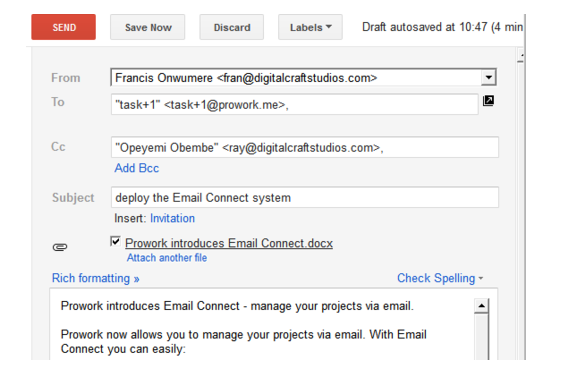Email Connect (Manage Tasks Over Email)
- Create tasks
- Assign tasks
- Update task status,
- Add notes to a task,
- Upload files to the project via email
To create tasks by mail:
- Send an email to Prowork with the Project ID of the project you want to post. The Project ID is the first number set in the URL when you are in a project.
- Send the email to the address task+PROJECTID@prowork.me; replace PROJECTID with the number from the URL. The email subject will be the task title. You can assign the task to one or more project members by including them in the “CC” field of the email. Any email body text included will be added as a note to the task.
- Reply any task email notification from Prowork with a response starting with ‘done’ and the task will be updated to done. Any other response will be added as a note to the task.
- To upload a file to the project, send it as an email attachment.
Here’s how to interpret your email:
- Email recipient = task+PROJECTID@prowork.me
- Email subject = Task title
- CC recipients = Task assignees
- Email body = Task note
- Email attachments = Project File